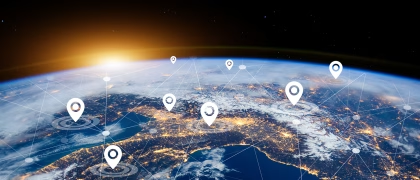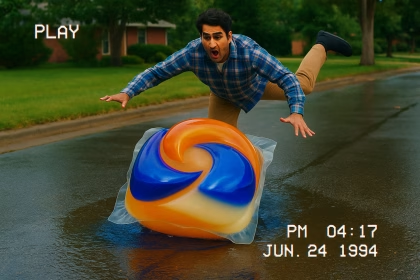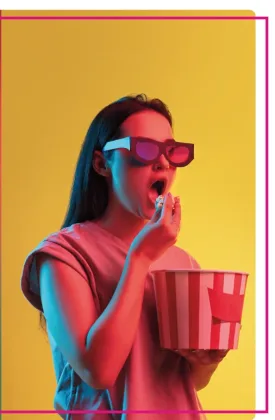Behind the Scenes: Building A Study
Study builder makes designing a study easy without compromising on complexity. This study builder is featured in iMotions Core and is therefore a part of the Remote Data Collection platform as well as all iMotions Labs.
You can add stimuli in Flow Designer, which allows you to import and organize your stimuli.

Adding Stimuli to this Sample Study
- Calibration: Because we were planning on using web camera-based eye tracking, we included a calibration step at the beginning and end of the study.
- Media: We used this option to import the menus and video ads. We also imported video countdowns as images of numbers.
- Survey: We used this tool for making participant instructions. We had already designed the instruction “slides” in Powerpoint, so we imported those slides as images in the Survey tool. This allows the images to have a visible “next” button so participants would know that they could advance the slide themselves.
Block Design
In this study, we used block design to build the study.
Survey Block: This block was created simply for organizational purposes. It contains two surveys that were shown to all participants and always in the same order. When working with more complicated blocks, it is nice to be able to close other blocks so that more complicated study designs are still easy to follow.
Menu Block: Here we built blocks inside of blocks. Each menu would be followed by a corresponding survey asking what the participant would order, this was put into a block. There was one block for each menu type (Menu Choose Block and Menu Build Block). This ensures that the survey will always follow the right menu.
Then these blocks were put into the Menu Block. The Menu Block was set to randomize, meaning that it will randomly assign each participant to see either the Menu Choose Block or the Menu Build Block first. They will still see both.
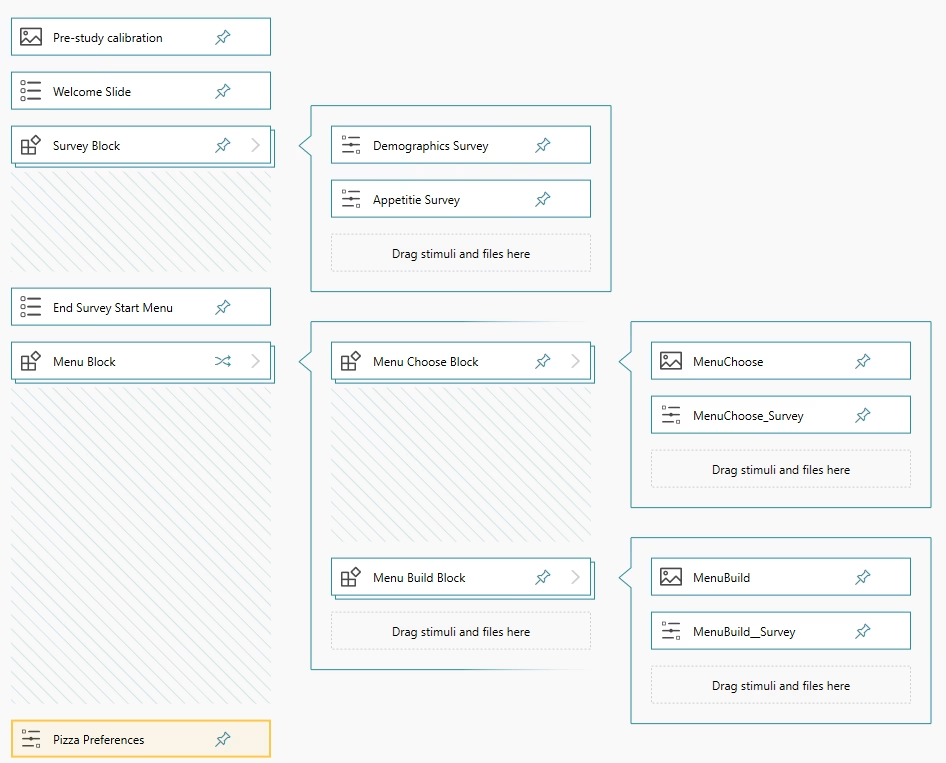
If we wanted to do the study differently so that participants saw one menu OR the other (not both), we could build different flows in Study builder.
Video Ad Block: The next block was for the video advertisements. We included instructions and a countdown preceding each ad. Each participant saw each ad twice in a row, with a countdown between. Similar to the Menu Block, we randomized the order so that about half the participants saw Ad1 then Ad 2, while the other half saw Ad2 then Ad1. After they had seen both ads twice, they were asked which they preferred.
Advanced Surveys
The three surveys presented in this study were built in the Advanced Survey Builder. iMotions Core also allows for the integration of third-party survey tools, but for our purposes, everything we needed was already there.
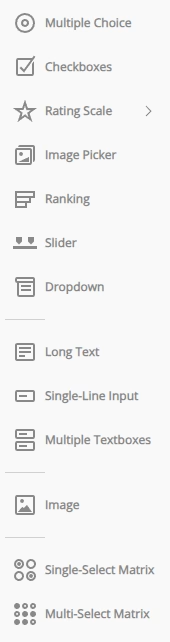
Advance survey gives you a lot of flexibility. We chose to present the and customize the look of the survey. For each question, you can decide the type of question (from the menu shown here). The question name will determine how the Question ID for your data, while the question title, is a more reader friendly question. You can decide whether questions are required or not (and even customize an error message if participants try to skip the question). You can customize the answer choices and the layout of the question.
You can also choose to import a JSON file. When we initially built the study, we ran a pilot. We had already built some of the surveys in the initial pilot. When we were creating the final study, we exported the JSON file from the pilot, imported it into the final study, and made any small changes we thought were necessary.
You can add logic to the survey. In our survey, we asked people how many other people they lived with. If they reported living alone, the built-in survey logic would skip further questions about the people the participant lived with. If a participant reported not living with children, they were not presented with further questions about children. In the final exported data, it did not give an error message but filled the cell with the text “EMPTY FIELD”. This makes analyzing the exported data from surveys much easier.
Stimuli Overview
Once we set-up the flow of stimuli, the Stimuli Overview allowed us to decide if a stimulus should advance automatically or manually, how long the stimulus should be presented for, and whether we wanted a web camera recording, screen recording, and/or mouse recording during each stimulus.
For example, with instructions is makes sense for the participant to choose when to advance based on how fast they read and understand the instructions. For the video countdown, we set each number image to be shown for one second, so that the count down was automatic.
To not overwhelm ourselves with data and reduce processing times, we decided to turn off some recording options. For example, we decided it was not important to have web camera/screen recording or mouse tracking during instructions. We also did not need to track the mouse while participants were watching the video.
After uploading the study to the iMotions Cloud, we sent out the participation link to iMotions employees. Those who wanted to participate did so on their own computers, whenever they wanted, wherever they wanted.
Explore The Sample Study
From here, you can navigate to see examples of insights from this study or go behind the scenes to see how the study was built or how the analysis was conducted.
- Back to Sample Study Landing Page
- Insight Examples
- Behind the Scenes: Analyzing the Study (coming soon)